This process is for anyone that DOES NOT already use the NASA Login button. If you are already logging in using the NASA Login button, please disregard these instructions.
The NASA Technology Transfer (T2) web applications login process is managed by the Agency's Guest Account Services for a better and more secure account management experience. To gain access to any publicly available T2 web applications, all Non-NASA users must utilize the Agency's Guest Account Services located at https://guest.nasa.gov.
T2 web applications that will utilize the Agency's new Guest Account Service are:
- Software Catalog (https://software.nasa.gov)
- Automated Technology Licensing Application System - ATLAS (https://technology.nasa.gov)
- Electronic New Technology Reporting - e-NTR (https://invention.nasa.gov)
This document was written to help guide you through the processes of account creation and log in. Please note that anything with a black outline is an image and not a functional link or login box.
What does this mean for you?
This means that you only need one account for all of our systems. Once you create this using https://guest.nasa.gov, you will be able to log in to the Software Catalog, e-NTR, and ATLAS with the same credentials. This account does expire every six months, but data is retained so as long as you re-register using the same email address, you will have access to everything.
If you had a login set up with any of these systems from June 2018 or prior, this does not mean that your account is gone. In fact, your account is more secure than ever! To access your account, you are now required to register it with NASA’s secure Guest Account Services. Once registered and logged in, you will be able to access all the same information under that email address that you were before.
If you use more than one of our public sites, this also means that you no longer have to maintain a separate password for each. Now, as long as the email address is the same, your password will also be the same.
Step 1 – Registering Your Guest Account
Registration is simple and fast.
- 1. Visit https://guest.nasa.gov/.
The page that loads has a simple form to fill out. When filling this out, please make sure to use the same email address that you were using to log in with before. If you do not do so, you will not be able to access anything from your old account.
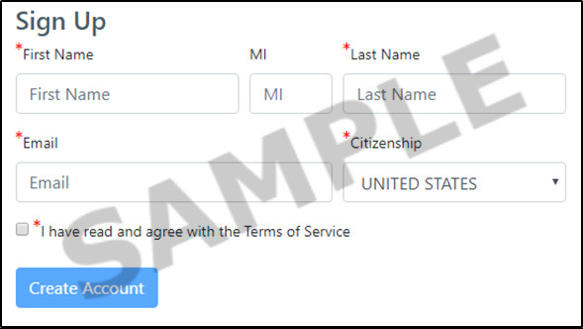
- 2. Set your password.
An email will be sent to the address you entered from identity.manager@nasa.gov. This email will request that you complete your registration by clicking the link. This link will take you to a page to set your password.
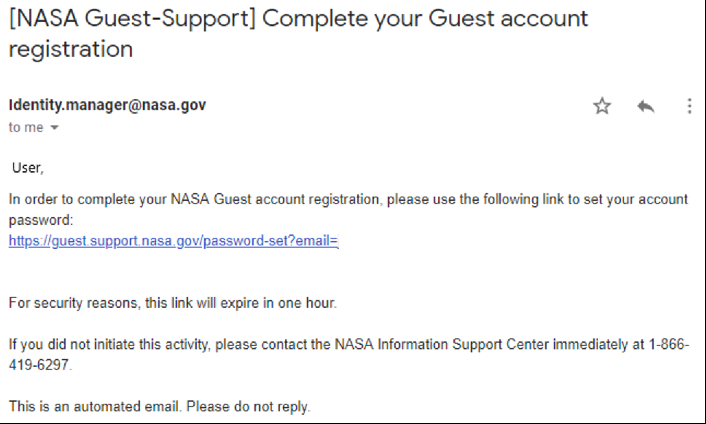
*Please note: This step needs to be completed within 60 minutes of submitted the account request form on https://guest.nasa.gov. If you were unable to complete this in time, please reach out to NTTS Help Desk Support at hq-dl-t2-ops-center@mail.nasa.gov.
Once your password has been created, you’re ready to login to e-NTR, the Software Catalog, or ATLAS!
Please keep in mind that NASA Guest Services does not have any links or information concerning e-NTR, the Software Catalog, or ATLAS. Using the login button on this page will only show your current Guest Account status and nothing else. To access any of your old information, you will still have to go to that specific page.
Step 2 – Logging In
When you login from now on, you will log in the same way a registered NASA user would.
- 1.Navigate to the appropriate T2 web application login page.
- Software Catalog (https://software.nasa.gov/login)
- Automated Technology Licensing Application System - ATLAS (https://technology.nasa.gov/apply/login)
- Electronic New Technology Reporting - e-NTR (https://invention.nasa.gov/prog/login)
- 2. Click the blue login button.
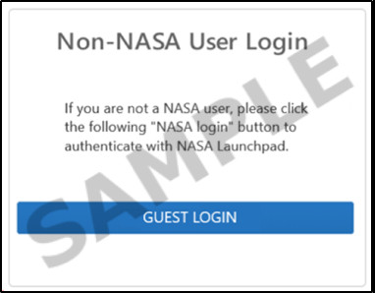
When clicked, you may have a username and password box pop up, shown below. Click cancel on this box.
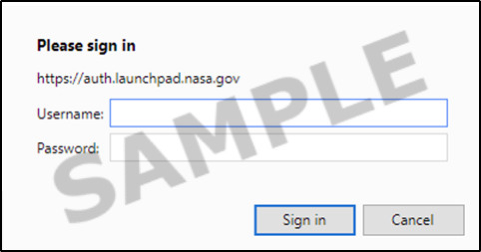
- 3. Select Agency User ID.
A new page will load asking for Smartcard login. There are three buttons below this that say "Smartcard (preferred)", RSA Token, and Agency User ID. You want to click Agency User ID.
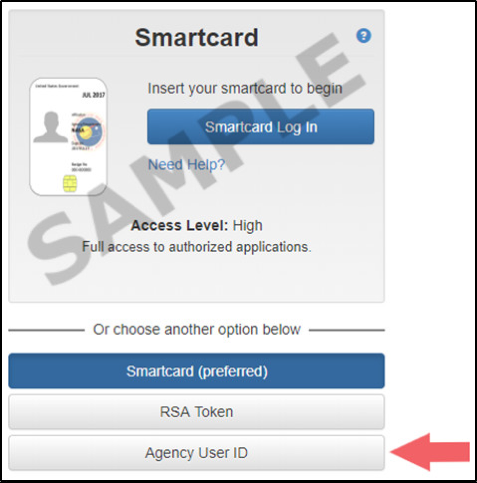
- 4. Enter your credentials and click Log In.
Your Agency User ID is the email address just registered with NASA Guest Account Services. The password will be the same as the one you just set up. Enter these and click the blue login button.
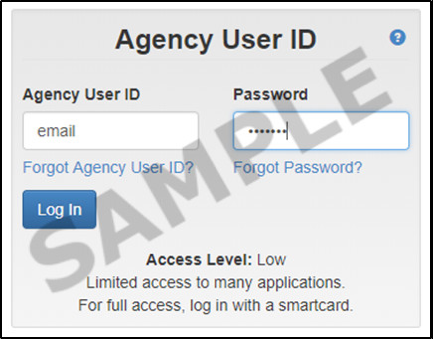
Resetting Your Password
If you’ve forgotten your password and need to set a new one, please visit https://guest.nasa.gov/forgot-password.
IMPORTANT NOTE: The Forgot Password? links when logging in to any of the three sites do NOT work for Guest Accounts. These are intended for NASA employees only.
Using the Log in with Google Button
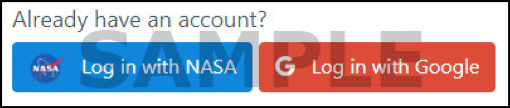
If you clicked the red button with title “Log in with Google”, your account will be created in our database. However, a password will not be set. To do so, please refer to the section “Resetting Your Password”. Once complete, you may then log in using your Google-registered email address as the Agency User ID.
Questions? Comments?
If you have any questions or need assistance, please contact the NTTS Help Desk at hq-dl-t2-ops-center@mail.nasa.gov.